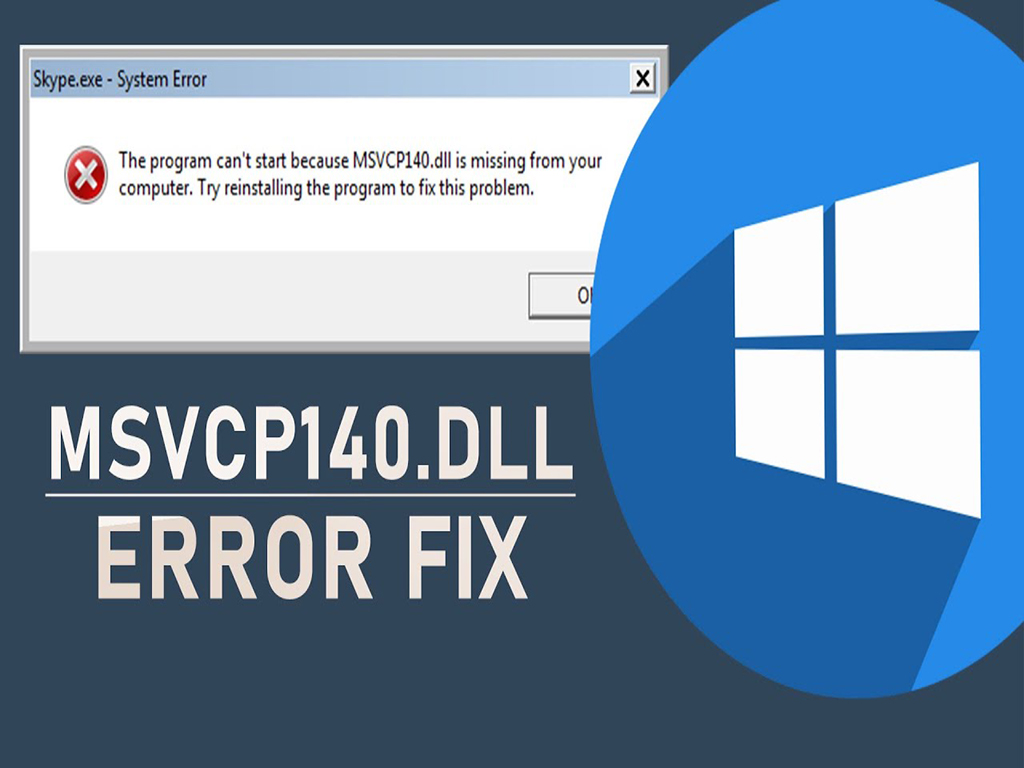When you find the massage that the msvcp140.dll was not found, there are several reasons why the error could occur and there is only one error that might occur a corrupted system file or a malware infection. The first solution you should try is to run a full system scan with antivirus software.
1. Check Recycle Bin
The main reason to check the Recycle Bin may be that you are not aware that you have deleted the dll file, as long as you don’t use Shift + delete it should be in the Recycle bin of your computer.
2. Reinstall the Software
The best way is to reinstall the application because there may be missing dll files or malware.
– Look for the problematic application through the Windows search box or Control Panel and it can also be through the uninstaller application.
– Select uninstall or uninstall the app and follow the on-screen instructions.
3. Install Windows Update
Windows updates are also very important for the smooth operation of the device and usually provide a layer of security against software vulnerabilities that hackers can abuse. To update Windows and fix missing dll file errors, you can follow these steps.
– Press Windows key + I (Goes to settings)
– Select Updates & Windows
– Check the Windows Update menu section.
After the installation process for the available updates has been carried out, don’t forget to restart your computer so that you can perform a system recovery.
4. Run System File Check
This time the option uses the Command Prompt to run a built-in scan called a system file check. if any file is damaged or missing then sfc scan will detect and repair it automatically.
– Type ‘Command Prompt’ or ‘cmd’ on your keyboard in the search box.
– Right-click from the search results and select Run Administrator.
– Type sfc/scannow and Enter.